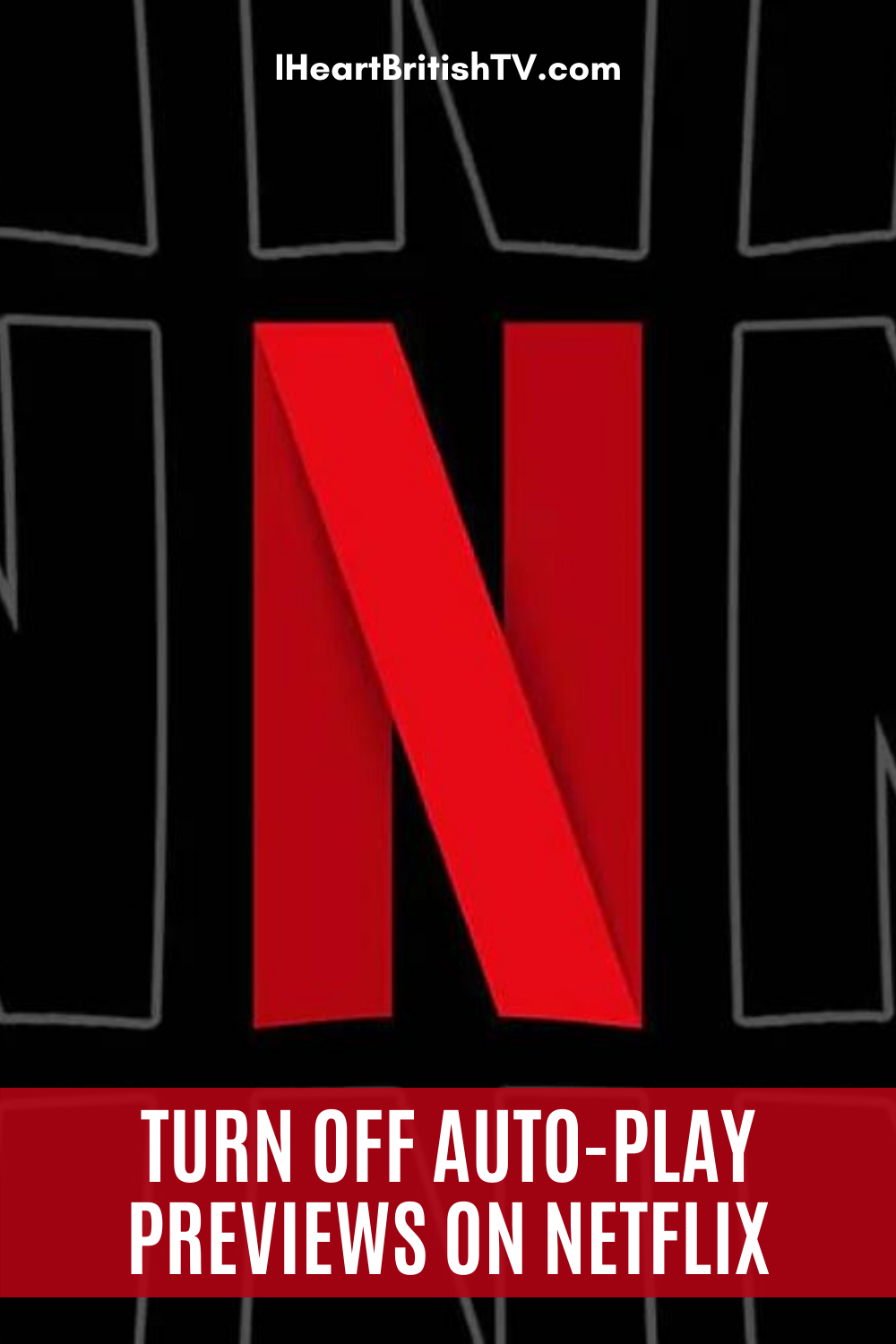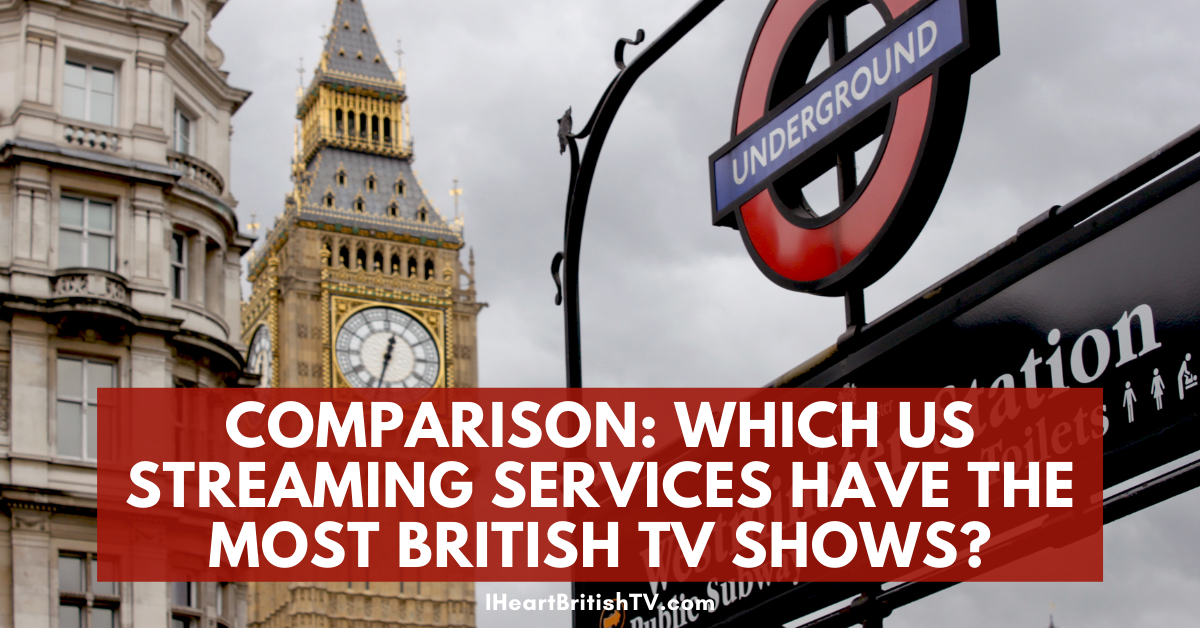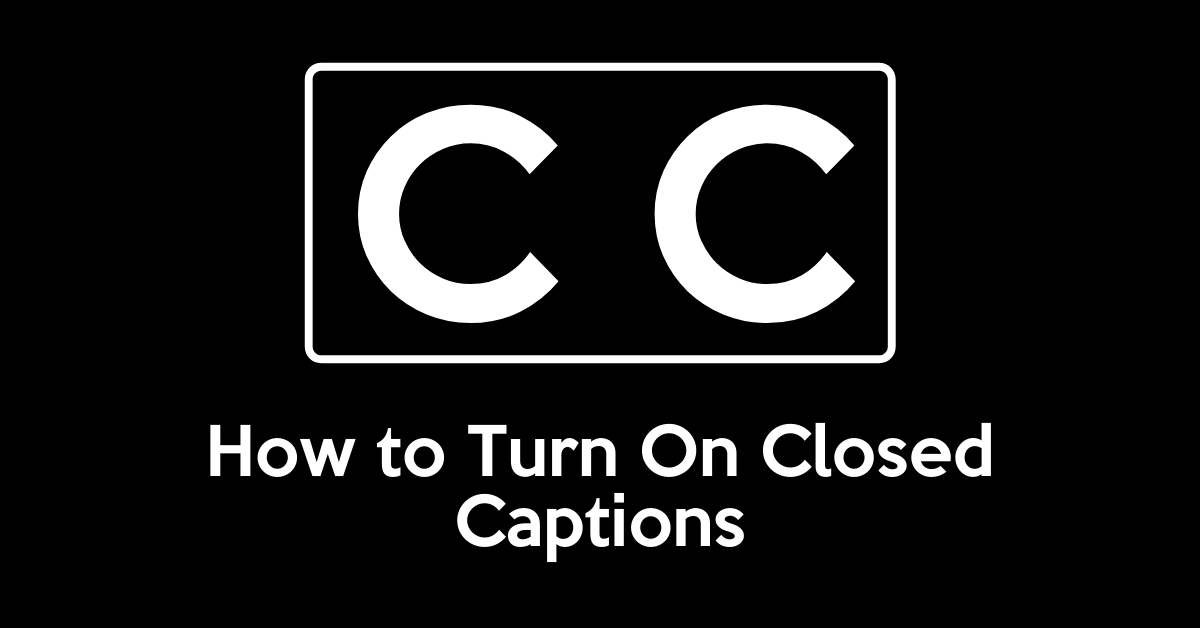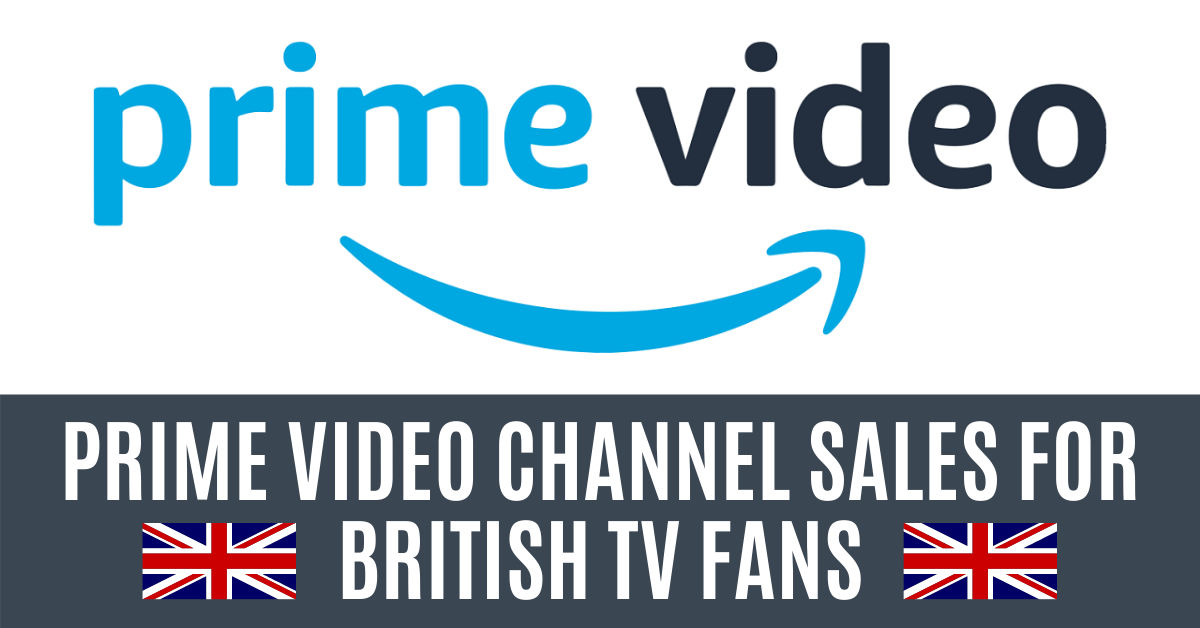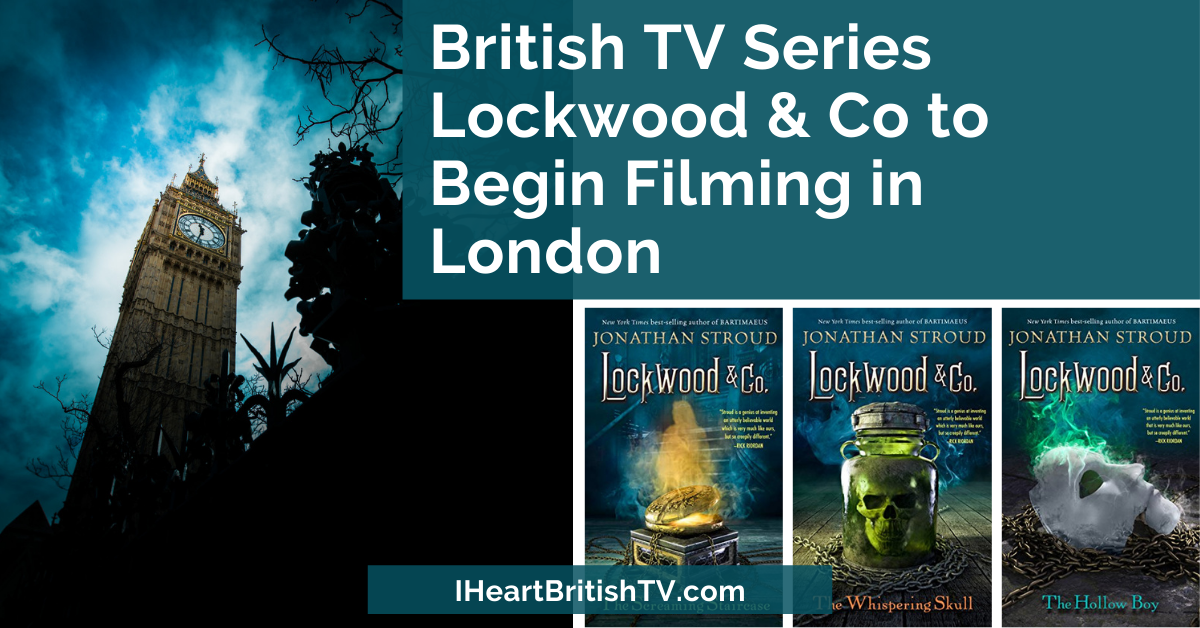How to Turn Off Netflix Auto-Play Previews While You Browse
In some cases, we earn commissions from affiliate links in our posts.
Last Updated on February 9, 2020 by Stefanie Hutson
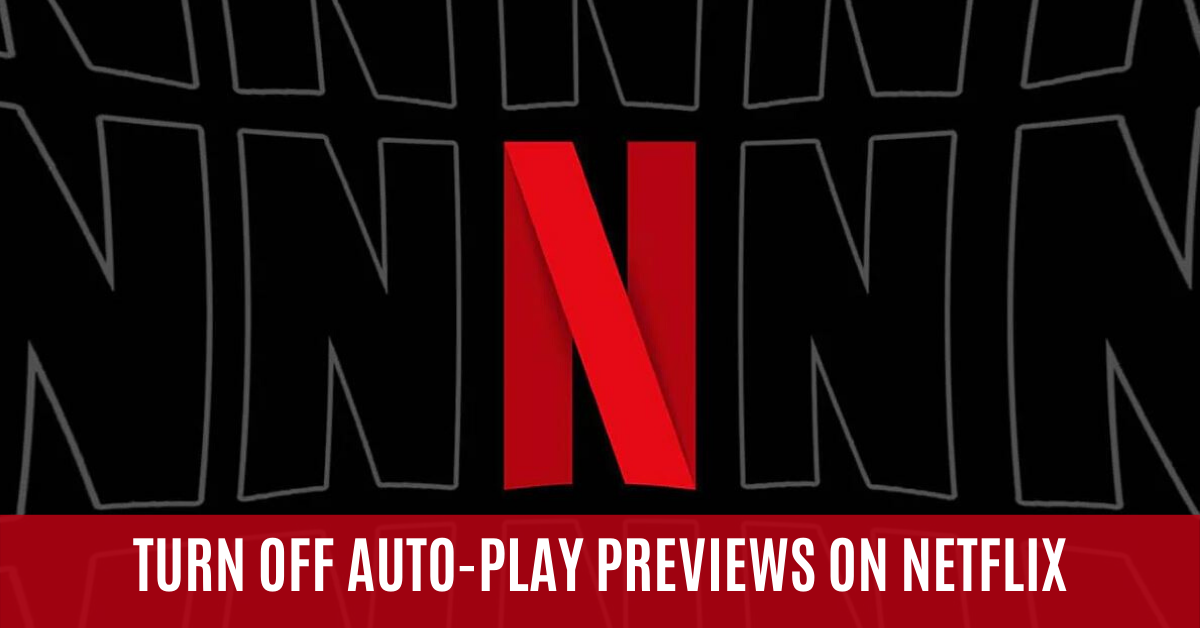
There's no streaming service I like browsing LESS than Netflix – or at least, that was the case until a very recent update. For far too long, they've had a dreadful feature that autoplays previews (trailers) of anything you stop on for more than a second or two. People have been complaining and emailing us about it for years, and now, we finally have a way to shut it off!
As a relevant side-story, we have a couple of little birds here at the I Heart British TV headquarters. They like to watch TV. One Netflix show, The Good Witch, always seemed to pop up on the home screen, and if I hesitated too long while putting on a show for them, it would auto-play the preview video. Unfortunately, that preview featured the screeching of a kestrel – which is basically the scariest thing ever for a little prey animal. Needless to say, they did NOT appreciate the auto-play previews.
How to Turn Off Netflix's Auto-Play Previews
To do this, you'll need to log into your Netflix account from a computer. We tried it on a mobile device and had no luck getting the option you need to see. It's possible that will change in the future.
1 | Visit Netflix.com from a computer.
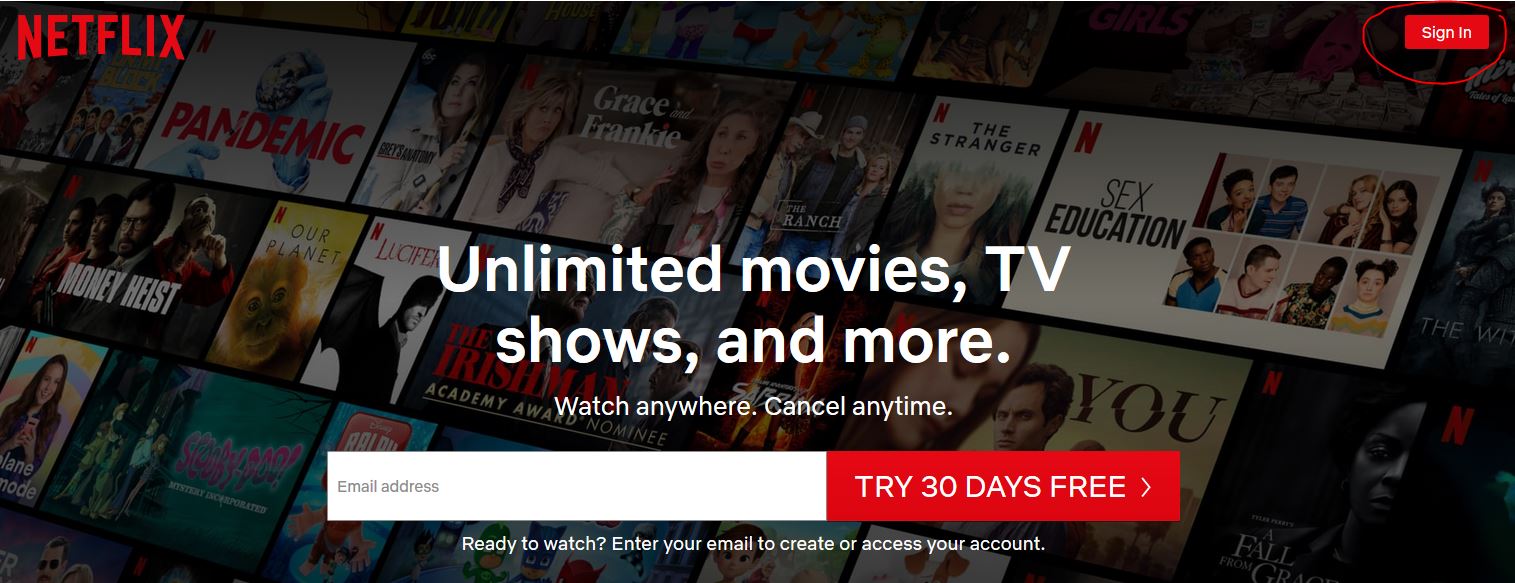
If you're not already logged in, type Netflix.com into your web browser (Chrome, Firefox, Internet Explorer, Safari, etc) and then look for the login button in the upper right corner. Enter your email address and password when it prompts you.
2 | Hover over the creepy little face thing in the upper right-hand corner.
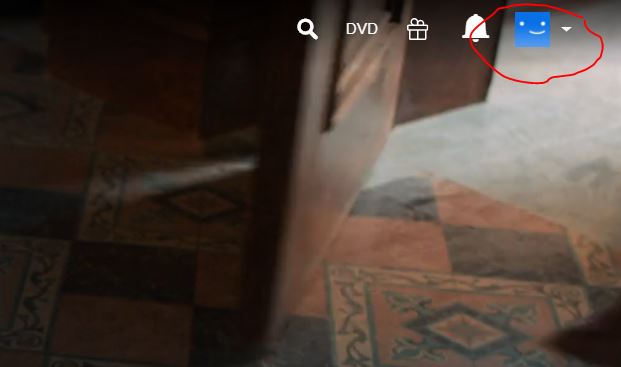
If you've chosen a unique profile image at some point (or someone else on your account has), yours might not be a creepy little face. You can also pick from a variety of TV-related images to use as your profile image – more on that in a minute.
3 | Click “Manage Profiles”.
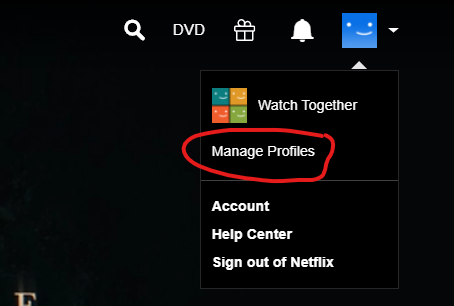
While hovering over the face, move your cursor down slightly to click “Manage Profiles”. This setting is changed at the profile level, so if you have a profile and your daughter has a profile, but one of you loves the auto-play and the other hates it – you can both get what you want.
4 | Click the profile you want to change.
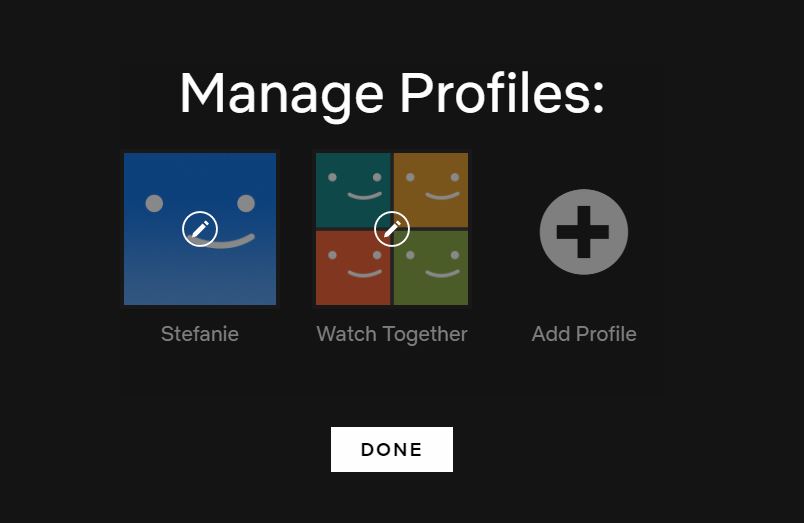
In our case, there's just one profile (Stefanie), so we'll select that.
5 | Choose your autoplay options.
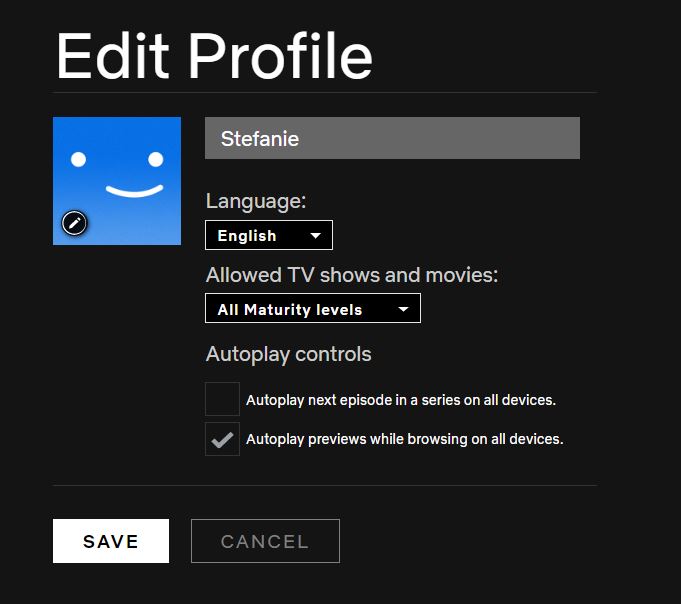
So at this stage, you have two options for managing autoplaying:
- Autoplay next episode in a series on all devices.
- Autoplay previews while browsing on all devices.
We already had the autoplaying shut off for episodes, given that it's really annoying to fall asleep watching something and wake up 11 episodes later not knowing where you were in the series. By removing clicking the “tick” in the second box, we can also shut off the autoplay previews feature – instantly, and across all devices.
6 | Click “SAVE”
This one's pretty straightforward, and you can see where the “SAVE” is in the image above.
7 | BONUS: Change your profile image.
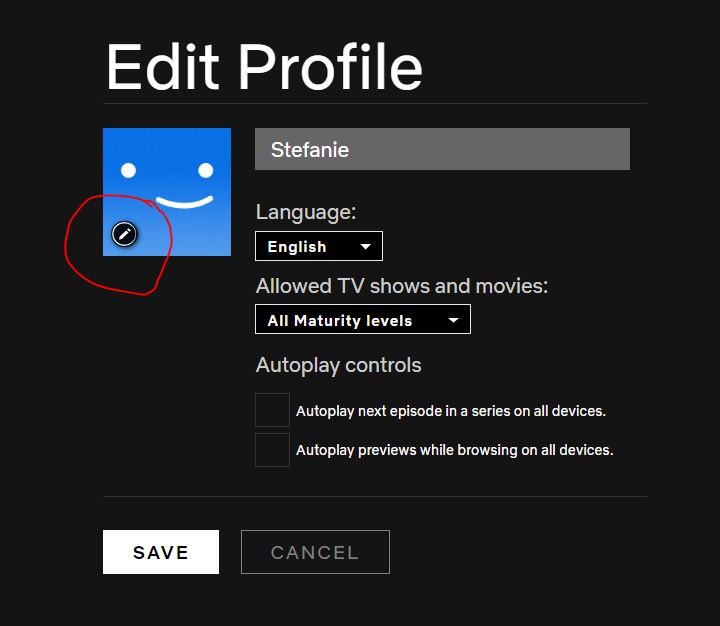
Want to have a profile image from The Crown or The Witcher or Our Planet? While you're in the same “manage profile” area, just click on the little pencil on the face. From there, you'll see all sorts of options to choose from. Instead of that creepy little face staring at you, you can look at Claire Foy as Queen Elizabeth, or a really cute capybara from Our Planet.
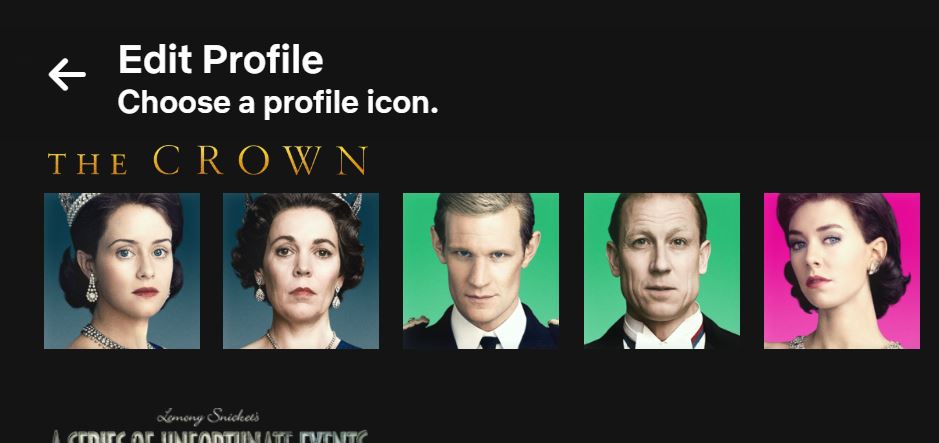
Just click the one you want, then it will ask you to confirm. Now, we've got a shiny new capybara profile image and no more annoying Netflix autoplay!
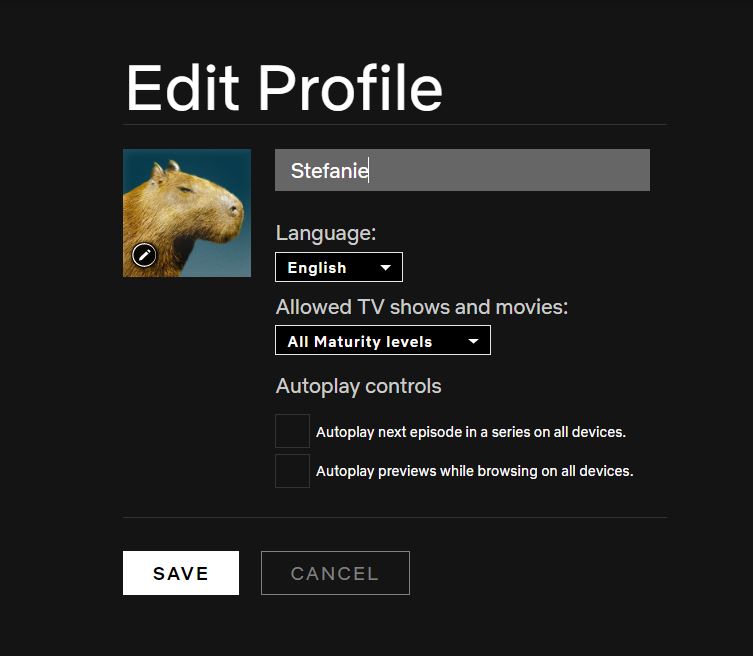
Will You Turn Off the Netflix Auto-Play Feature?
Does the autoplay drive you as crazy as it did us? Will you be shutting it off, or did you eventually get used to it? Based on the emails and questions we've gotten in the past, we're sure quite a few people will welcome this new feature.
Share this handy tip on Pinterest!